When we work with objects like shapes and pictures in a
presentation, sometimes there is a need to combine them. The purpose might be moving
them to some other slide or creating a new object using the existing ones. The
grouping utility of MS PowerPoint helps us in performing this function. Let’s
see how it is done.
There is a small world map in a slide, as shown above. Now we wish to increase the size of the map in a way that neither the dimensions of the countries nor their positioning with respect to each other change. This is a tough task considering that the world map itself is composed of individual maps of the countries as shown below.
So we have an assortment of many small objects here. The best way to move forward will be combining them and form a single object. This
way we will be able to move all the objects in a single go. The first thing to do is to select all the
objects and then press CTRL + G.
This command groups all the selected objects. The another way of doing it is right clicking and choosing Group option as show below
We can now increase the size of the map using Shift + mouse/keypad. The resultant image is as follows -
The objects can be ungrouped in the similar way
once you have moved the combined object. Just right click and select Ungroup.
There is an interesting thing
about this feature. One might need to perform the same grouping and ungrouping
action a number of times during preparing a presentation. Keeping that in mind,
MS PowerPoint saves the grouping and ungrouping exercise. So you can repeat the
action by right clicking any object that was the part of the grouping and
selecting Regroup as show below.


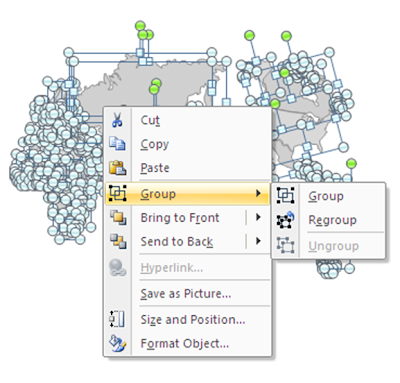


No comments:
Post a Comment