Have you thought about making a keyboard shortcut shorter? Sounds funny? But it’s true. Quick Access Toolbar allows to you to do just this.
Saving time is one of our foremost objectives while using Microsoft Excel. There are a number of features in MS Excel 2007 and 2010 that help us achieve that. Quick access toolbar is one such wonderful feature.
Often we find that some actions need to be repeated frequently like saving, print preview, opening new file etc. Wouldn't it be better, then, to have the shortcuts to these features right in front of you where you can use them quickly and easily? This can be done through the Quick Access Toolbar.
The Quick Access Toolbar is a customizable toolbar that allows you to store the shortcuts of the commands on the top left corner of Excel workbook. By default you will have few commands on the toolbar. However, you can add more commands to the toolbar by following these easy steps –
1. Click on the down arrow given at the end of the Quick Access Toolbar. A drop-down menu will open. Choose the option ‘More Commands’ from the list
2. A dialog box called ‘Excel Options’ will appear in front of you.
(Alternative way of opening it in MS Excel 2010 is File Tab >> Options >> Customize Quick Access Toolbar)
4. You will see a complete list of commands in front of you. You can browse this list tab-wise
6. Once all the needed commands have been added, click OK.
In next article we will see how quick access toolbar can make even the use of shortcuts redundant in some case.




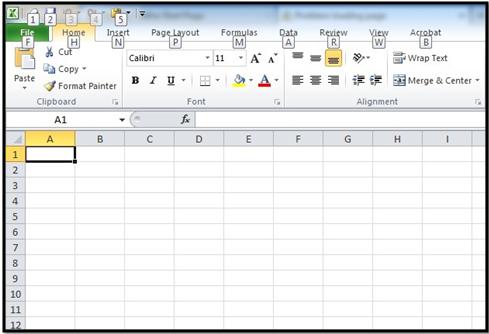
No comments:
Post a Comment